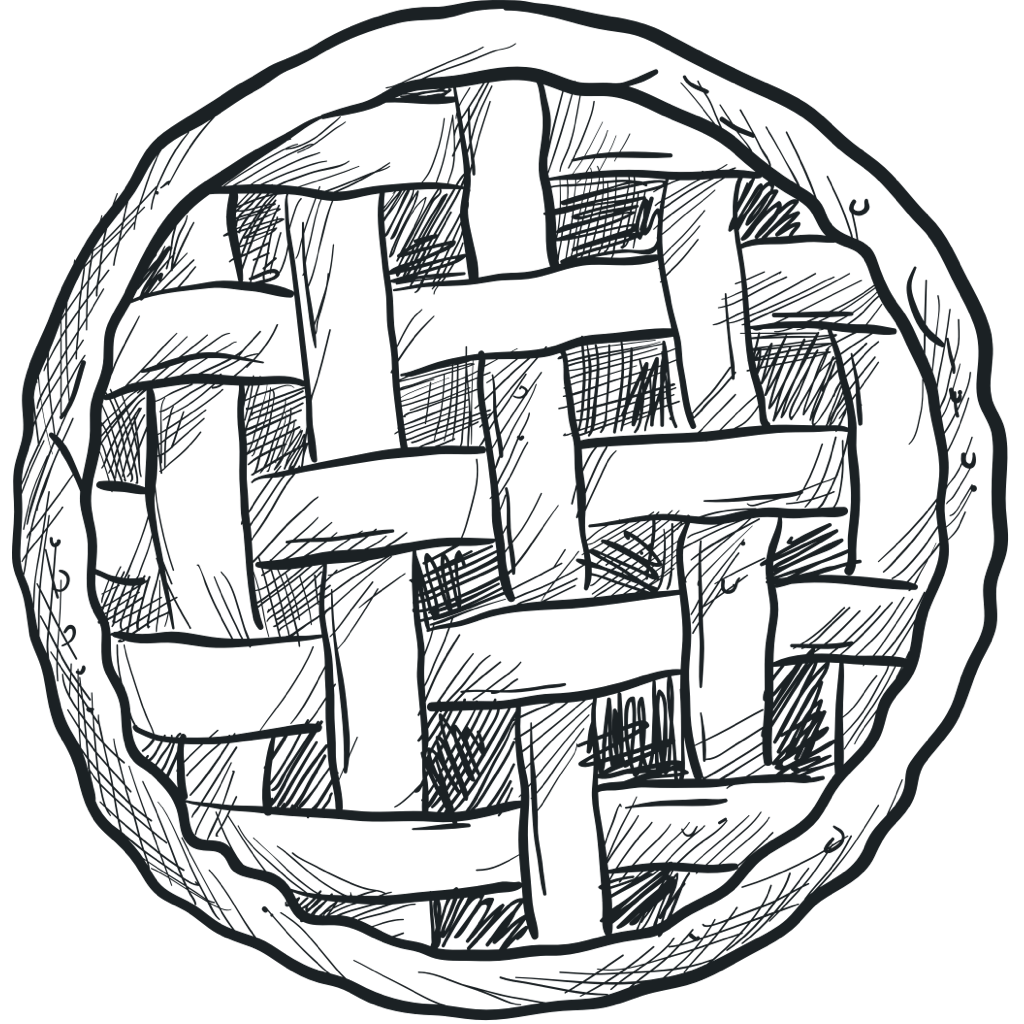Using Artipie as a Maven repository
As we know, Apache Maven is one of the most popular build management tool for Java. Many companies that
do Java development have private Maven repositories, where they store all the artifacts. There are some
problems with management when many developers work with a huge repository.
Let’s assume, you need to restrict access to artifacts. So, it’s necessary to split this one into
several small repositories or add authentication for users. But at the same time you want to keep the
ability to share easily and quickly within a team or between multiple teams of developers. Or you are
just wondering how to set up an private repository for a pet project.
Artipie allows you to solve these problems as it is a binary
artifact management tool. In the blog post I will share with you how to configure Artipie and project
for this purpose. Let’s start!
In the simplest case, you need a file with the contents below. We want to use file storage therefore we
specify fs as the type. At first, create a separate directory with the following artipie.yaml file
inside:
meta:
storage:
type: fs
path: /var/artipie/configs
After that you can install and run Artipie with Docker:
$ docker run -d --name artipie \
-v $(pwd)/artipie.yaml:/etc/artipie.yml \
-v $(pwd):/var/artipie \
-p 8080:80 \
artipie/artipie:latest
In the previous step, we created the settings file for Artipie. Now let’s see what the configuration
file for the repository should look like. For this, we need to create configs directory and the
following my-maven.yaml file inside:
repo:
type: maven
storage:
type: fs
path: /var/artipie/data
As a results, you will have the following files structure:
.
├── artipie.yaml
├── configs
└── my-maven.yaml
At this step, I will show you how to configure your project to use created Artipie Maven repository. If
you want to mvn deploy your project to Artipie, add the following to project’s pom.xml:
<distributionManagement>
<repository>
<id>artipie</id>
<url>http://localhost:8080/my-maven</url>
</repository>
</distributionManagement>
In case you want to mvn install deployed packages from Artipie then add the following to project’s
pom.xml:
<repositories>
<repository>
<id>artipie</id>
<url>http://localhost:8080/my-maven</url>
</repository>
</repositories>
If you have completed all the instructions correctly now you should be able to use the repository: deploy and install Maven artifacts.
Configure Artipie with authentication
If you want to use authentication for users then you need to add a section with credentials to the
artipie.yaml. In this case, the file with settings should look like this:
meta:
storage:
type: fs
path: /var/artipie/configs
credentials:
type: file
path: _credentials.yml
Also, it’s necessary to create _credentials.yml file in the configs directory. Each node is a
user name. The supported types of password can be found here
The file with credentials should look like this:
credentials:
alice:
type: plain
pass: 123
bob:
type: plain
pass: qwerty
As a results, you will have the following files structure:
.
├── artipie.yaml
├── configs
├── my-maven.yaml
└── _credentials.yml
Don’t forget to run Artipie server with Docker and to update pom.xml of your project as shown above.
If all the steps were done correctly you should be able to use the repository with authentication:
deploy and install Maven artifacts.
Apart from demonstrated possibilities, Artipie Maven supports: group repositories, proxies and user groups. Check out the corresponding documentation section for more details.
In this blog post I explained how to set up private Maven repository with Artipie and how to configure a Maven project to use it. I hope now it will be easier and less time-consuming to manage the repository by using Artipie.